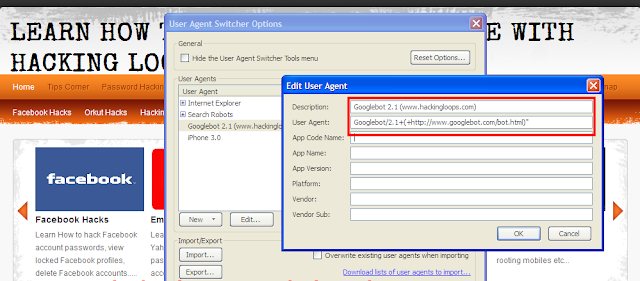Archive for October 2013
How to bypass registration on forums to view content
Saturday 26 October 2013
Posted by
Unknown
Tag :
Windows
Requirements:
1. Mozilla Firefox
2. User Agent Switcher add on
3. Add On default user Setting
Steps to bypass registration on forums:
1. Use Mozilla Firefox for using this trick.
2. Now got to Tools tab in Mozilla Firefox and then select Add On.
3. Now download User Agent Switcher and Install It. Then it will ask for restarting web browser. Just restart your Firefox.
4. Now Go to Tools in Mozilla Firefox and then go to User Agent Switcher and select edit user agents.
5. Now there Enter the Information carefully:
Then click on OK. Sample screenshot shown below:
6. Now close that and Again go to Tools in Firefox and then to User Agent Switcher and there select Googlebot 2.1(www.hackingloops.com).
7. You are done now. Now browse almost all forums without registration.
Drawback or Limitation:
Forums that has locked the bots from browsing their data cannot be bypassed using this hack. Also forums that uses noindex meta tag also cannot be bypassed using this trick.
1. Mozilla Firefox
2. User Agent Switcher add on
3. Add On default user Setting
Steps to bypass registration on forums:
1. Use Mozilla Firefox for using this trick.
2. Now got to Tools tab in Mozilla Firefox and then select Add On.
3. Now download User Agent Switcher and Install It. Then it will ask for restarting web browser. Just restart your Firefox.
4. Now Go to Tools in Mozilla Firefox and then go to User Agent Switcher and select edit user agents.
5. Now there Enter the Information carefully:
Description : Googlebot 2.1 (www.hackingloops.com)
User-Agent : Googlebot/2.1+(+http://www.googlebot.com/bot.html)"
6. Now close that and Again go to Tools in Firefox and then to User Agent Switcher and there select Googlebot 2.1(www.hackingloops.com).
7. You are done now. Now browse almost all forums without registration.
Drawback or Limitation:
Forums that has locked the bots from browsing their data cannot be bypassed using this hack. Also forums that uses noindex meta tag also cannot be bypassed using this trick.
Commands in Demand , All useful Windows commands, settings on 1 click
Friday 25 October 2013
Posted by
Unknown
Tag :
Windows
Commands in Demand provides non-technical users with easy access to
more than 150 Windows commands and features that can be hard to find or
time consuming to get to. The program includes shortcuts to terminate
non-responsive applications, restart Windows Explorer, view/clear the
clipboard, open a command prompt in a selected folder, access system
folders, view TCP/IP configuration settings, etc.
It has a selections menu (sections) according to were its commands
are related. If a command is related with more than one section and in
order to be less confused, you may find the same command buttons more
than one times.
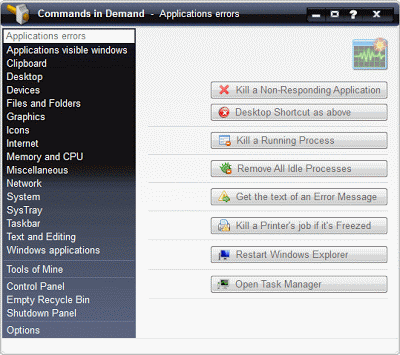 |
Here are some of the commands that are available in your demand:
» Applications’ Shortcuts creator to minimize apps in the SysTray
» Clipboard real-time Editing
» Color Sample Picker
» Command Prompt starter in any folder of the System
» Desktop Icons Refreshing
» Desktop Shortcuts Copy to a desirable folder
» Device Manager with Hidden Devices
» Hide / Show Desktop Icons
» Icons Extraction from files
» Images Conversion of known formats
» Internet Searching with Two Engines simultaneously
» List Alphabetizer Application
» Memory and CPU Info
» Memory Instantly Cleaning
» Non-Responding Applications Killing
» Running Processes Killing
» Safely Removal of USB Drives
» Screenshots of whatever is visible
» System Drives Quick Cleaning
» System instant General Refresh
» System’s Clock Hiding
» System’s Volume Mute
» Taskbar Hiding
» Transparency Level to the Active window
» Transparency Level to the Taskbar
» URL Shortcuts creation
» User’s and Common System Folders browsing
» Windows commonly used and hidden applications starter
» WinLogoKey shortcuts simulator
Hey Guys,Today I am going to tell you about "How to create a Autorun.inf file for USB drives or simply CD drives"
so that it can execute programs. Programs can be viruses, keyloggers,
rats or simply normal services that you want to execute automatically
whenever user open his/her pendrive or USB drive. Its the easiest way to
spread your programs to schedule, so that they can execute by itself
without any user interaction.
Creating a simple or complex autorun file for your pendrive or USB drive.
Note: You can also follow these instructions when making a CD. You just have to burn it on the cd.

When
you plug a USB or pen drive in, you might be interested in making a
program, or other things happen as soon as you plug in. The way you
accomplish this is through the Autorun.inf file. The autorun.inf file is
located in the root of the usb drive and tells Windows what to do
automatically.
This autorun can be used for good things and also for bad things depending on what you like. I am Destructive Mind, so i use it to run my coded viruses and keyloggers to execute automatically by themselves as soon as user open folder or simply opens pen drive or usb drive.
This tutorial covers:
This autorun can be used for good things and also for bad things depending on what you like. I am Destructive Mind, so i use it to run my coded viruses and keyloggers to execute automatically by themselves as soon as user open folder or simply opens pen drive or usb drive.
This tutorial covers:
- Creating a USB Autorun.inf
- Changing label\icon of thumbdrive
- Making a new option appear in the autorun menu
- Making programs automatically run when plugged in
So Read On How to create Autorun.inf file...
Creating a USB Autorun.inf :
To
create an autorun file, open Notepad and save ‘autorun.inf’’ (with
quotes) and save it to the root of the drive. All it needs to have is in
the first line;
[autorun]
[autorun]
Changing label\icon of thumbdrive:
Follow the steps in Creating a USB Autorun.inf. Before you save it, type this in in this order!
[autorun]
icon=myicon.ico
label=MyLabel
And save. Make sure the icon file is in the root of your drive.
[autorun]
icon=myicon.ico
label=MyLabel
And save. Make sure the icon file is in the root of your drive.
Making a new option appear in the autorun menu:
Right, so make your autorun file and type this into Notepad:
[autorun]
icon=default
label=[yourlabelhere]
action=programname.exe
Save it and exit. Once again, the program has to be in the root. Now, when you plug it in, the option should appear in the menu.
[autorun]
icon=default
label=[yourlabelhere]
action=programname.exe
Open Program
Save it and exit. Once again, the program has to be in the root. Now, when you plug it in, the option should appear in the menu.
Making programs automatically run when the USB is plugged in:
Follow the same instructions
[autorun]
Icon=default
label=YourLabelHere
open=programname.exe
[autorun]
Icon=default
label=YourLabelHere
open=programname.exe
And that’s it for this tutorial! Your Autorun program is ready to execute whatever you want. Here i have written to execute a simple program called programname.exe